pinch to scale it and double-tap to reset it.
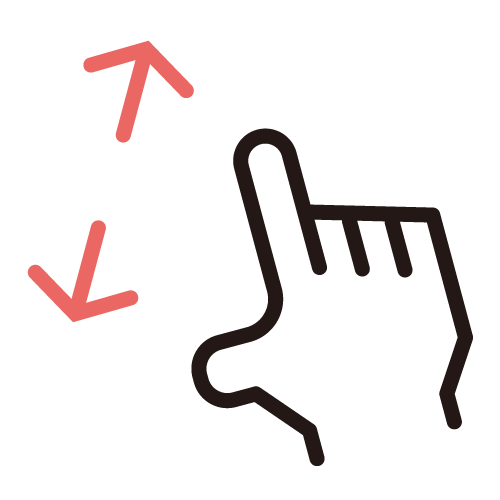
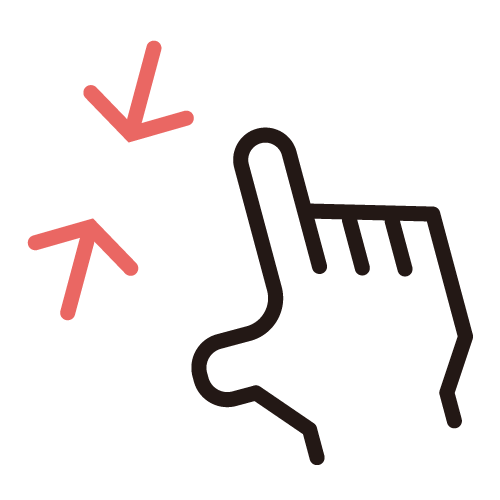
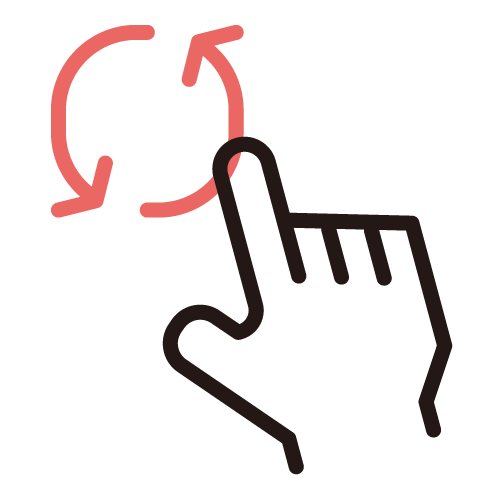
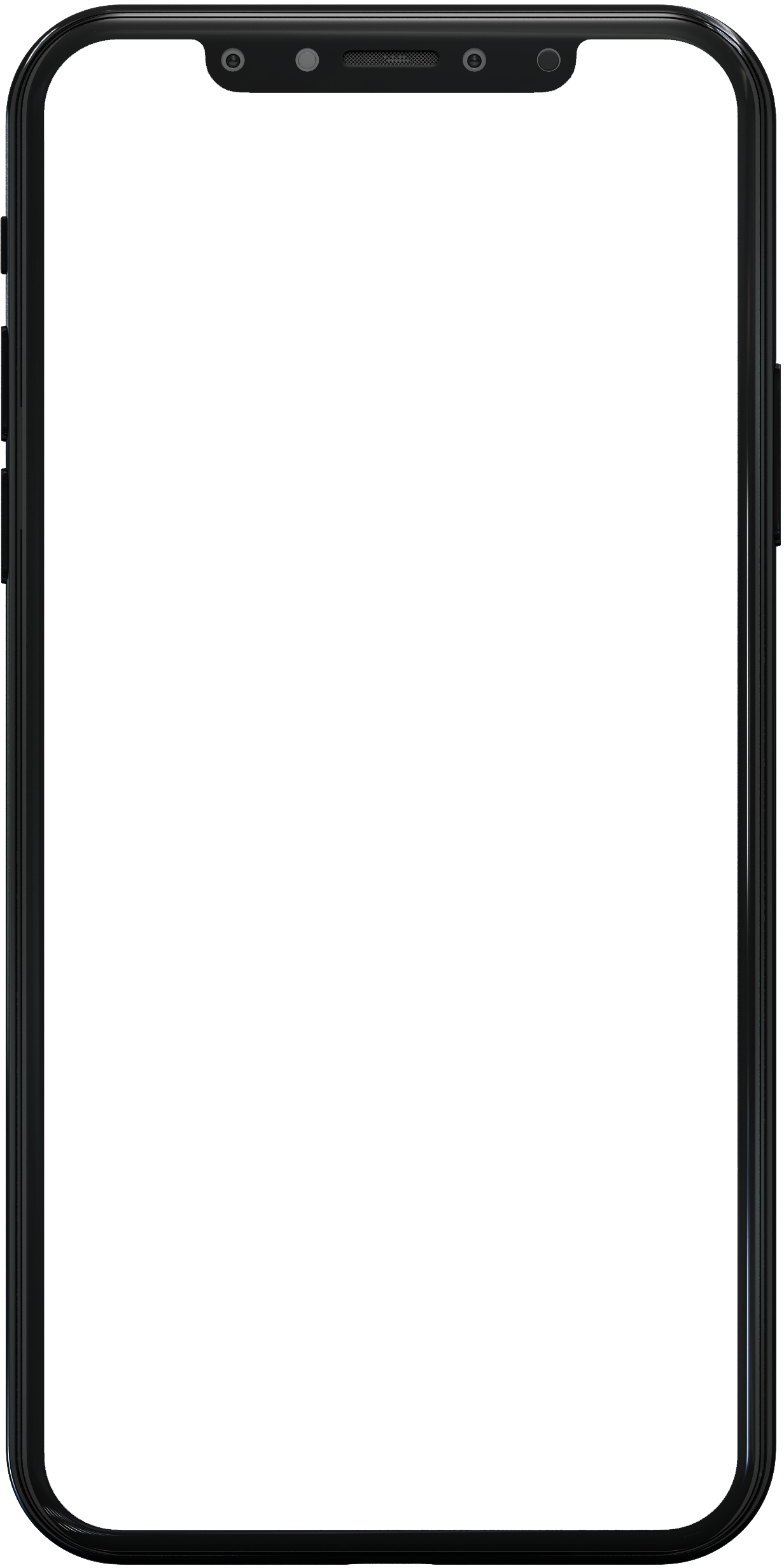
- STEP 01
- Select a product to launch Web AR.
- STEP 02
- Tap the AR button at the top of the screen to launch AR mode.
- STEP 03
- Scan the floor to establish the viewing area.
- STEP 04
- Once the floor is scanned, the product will be displayed in 3D.
- STEP 05
- Pinch and move the product to place it around the space.